The ASP.NET web projects have a history of being bloated. Phil Haack created a Really Empty ASP.NET MVC 3 Project Template. The same is true for MVC4 and the new Web API. The “Empty” MVC 4 Application (using razor) has 37 references, 16 JavaScript files, 15 CSS files, 13 images, 3 razor files, and a partridge in a pear tree. This is far from empty. But it does give you everything you could need to build out your own MVC application. The Web API MVC 4 Application has all of that plus two controllers (one API and one view), and one more razor file.
I wanted to create a simple project that would allow me to take advantage of the awesomeness that Web API brings but without all the overhead of MVC or anything else. I asked Glenn Block if he knew about anything out there that talked about the smallest possible Web API project. This started a couple of educational conversions in which Glenn brought in other great Web API minds. He quickly stated that I could use self host. For one, I was surprised by this answer because I had asked about the smallest package to put on a server. I had thought that self host was for when you are not on a server. He explained that worker role on Azure uses this because IIS is not present. At this point I had two answers from Glenn and quickly realized I know nothing about this stuff!
So, what is the minimal package needed to deploy a Web API “site” and why does it matter? The reason I wanted to know was to remove the need to upload 30+ assemblies to any server that I may deploy to. I did not want all of the JavaScript and CSS files and yadda yadda yadda.
This post will focus on getting the minimal package needed when using a web application, and not self hosted. A later blog will focus on self hosting on the server. First step, download the new ASP.NET MVC 4 beta or Visual Studio 11 beta. Open up Visual Studio and create a new project. Select ASP.NET Empty Web Application from the Web item on the left.
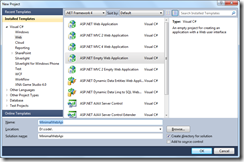
In the Solution Explorer, remove all of the references except for System and System.Web. If you’re a GUI guy (and don’t always know the ID of the NuGet package you want) open the NuGet Package Manager and search for “aspnetwebapi” in the online section. Select the “Microsoft ASP.NET Web API” package.
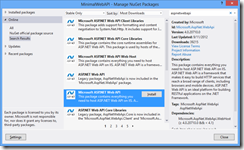
If you’re a command line junkie, open the Package Manager Console and
PM> Install-Package Microsoft.AspNet.WebApi
Add a Global.asax file to the project and you’re done!
This package adds two more assemblies than the Microsoft.AspNet.WebApi.Core package. One of these is the System.Web.Http.WebHost assembly. This assembly provides five helpful classes for doing development. While this is not required, I do recommend it to make your life a little easier.
From here you have a base project to start building your Web API. I like to have my classes neatly filed away, so I still created a Controllers folder to store all of my controllers.
This leaves you with nine references, one Global.asax file and however many ApiControllers you need and that’s it (plus your web.config file of course)! You could remove some of the references from that for your very basic Web API sites, but most likely you’ll need them all.
I am also currently working out the kinks to a VSIX installer, you can find out on GitHub.